With the HTML client, participants can seamlessly join a meeting, a virtual classroom, or a webinar in their web browser without downloading additional software. Inside the HTML client, users can view shared screens and content, interact with notes, leverage VoIP in the form of transmitting and receiving audio, and view a shared live video. Users can also participate in polls, chat, and Q&A.
Apart from the HTML client, participants can continue to join through the previously supported methods—the Adobe Connect desktop application and the Adobe Connect Flash-based browser client.
The HTML client supports the most commonly used features for attending and participating in meetings, virtual classrooms, or webinars. However, the HTML client in its current form does not contain every capability that the other Adobe Connect meeting clients possess. For more information on what is supported, see Adobe Connect Capabilities in HTML Client.
Account administrators and room owners can choose whether to enable or disable the HTML client for participants at the account or room level. For more information on how to enable these settings, see Enabling Adobe Connect HTML Client.
HTML client content support
HTML client now supports viewing various content types shared by Hosts:
- PowerPoint (sync and unsync modes)
- PDF (sync and unsync modes)
- MP4
- MP3
- Presenter
- Captivate
- Rewritten the entire PowerPoint conversion engine to address various known PPT/PPTX conversion issues in both HTML client and Flash/Meeting application.
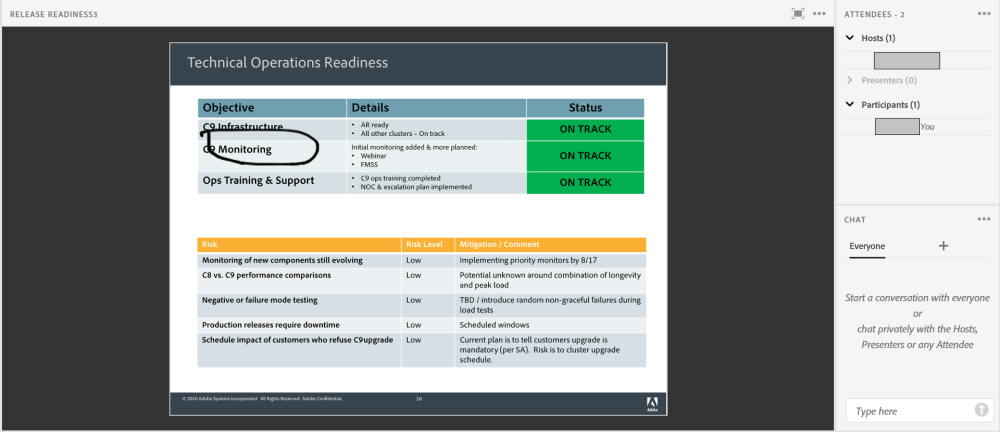
- PPTX files can now be directly uploaded to meetings.
- New PDF viewer for HTML client which addresses various known issues for HTML client.

- Ability for Hosts to hide the playback seek bar for MP4 and MP3 content for HTML client-based participants.
Existing user content support
- Run-time conversion for existing PowerPoint user content to HTML-friendly format supported to display in HTML client for participants.

- New workflow in Flash client/Meeting application to seek Hosts’ permission for initiating new run-time PowerPoint conversion. (Note: The conversion could take a few minutes.)
- Information prompt for Hosts in case existing content cannot be converted into an HTML friendly format (valid mostly for existing Presenter and Captivate non-hrybrid content).
- New ‘HTML compatible’ Flag in Adobe Connect Central administration pages to let Hosts validate if the existing content can be viewed in HTML or not.
New content support
- A warning prompt is shown when a Host uploads an SWF-only (Flash-only) Presenter or Captivate content.
- Hosts cannot upload content in unsupported Presenter and Captivate versions. Supported versions are Presenter 10.0 and above, Captivate 9.0 and above.
- Improved accessibility for shared content (content in PDF, PPT can be read by screenreaders).
Added support for display of annotations done by Hosts and Presenters to participants joined via HTML client:
- All new and existing Whiteboard annotations are visible in HTML client.

- All new annotations done on supported content types—PowerPoint, PDF, MP4, MP3, Presenter, and Captivate—are visible in HTML client.
Custom pods are now supported in HTML clients. However, the existing custom pods need to be converted to hybrid format (HTML and Flash) to be able to work in the HTML client. The latest SDK to build HTML-friendly custom pod is made available to existing development partners.
A new Account-level compliance control is added in Connect Central administration pages to prevent custom pod upload in meetings.

- Meeting Launch workflow changes (applicable for HTML client enabled rooms only):
- Option shown to all browser users joining a training, a meeting, or a webinar session to join through browser (with HTML client or with classic Flash client) or Connect desktop application meeting.

Connect meeting URL parameters
- Various parameters can be appended to the Connect meeting URL to default the meeting client choice for the participants:
- ?html-view = true Use to force a participant in HTML view (works only when HTML is enabled for the meeting room).
- ?proto = true Use to force attendees (participants, hosts, presenters) to join through the Connect desktop application.
- ?launcher = false Use to join through Flash in browsers (works only when Flash is enabled in the browser).
Changes to ‘Turn on HTML client for participants’ flag
- At Room: If HTML is turned ON for an account
- All new rooms will have HTML enabled by default.
- For all existing rooms, the HTML flag state is the same, that is, if HTML was disabled, it will remain disabled and vice versa (same as the existing behavior in 10.2).

- At Account: The default state of the HTML Client flag is ON for all accounts (same as the existing behavior in 10.2).
- A new option to Force-enable HTML client for all existing meeting/training/seminar rooms is available to Account administrators.
- When the Force-enable option is selected by the administrators, the HTML Client Flag in room settings will be shown as uneditable with an information note displayed.

Other enhancements
- Mobile browsers (Beta feature): Users are given an option to join through browsers or mobile app. The HTML client for mobile browsers is a beta feature.
- HTML client users can now see all the supported keyboard shortcuts in HTML client.
- Poll Pod: HTML users can edit the already submitted answers (for Short answer polls).
- Chat Pod: Minor UI improvements to increase the number of chat messages displayed in a smaller area.
- A host of fixes to known issues in HTML client.
HTML meeting client customization
- Customer account administrators’ can now customize HTML meeting client also through Connect Central.
- Both Flash and HTML client can be independently customized with different color combinations.
- All currently supported customization options available for Flash client are also available for customization in HTML client except menu text and highlight colors.
- Colors of various icons used in HTML client app menu bar and pod menu bar (including hover, non-hover and default states) are also changed when foreground text colors are changed.
- Examples added in Connect Central administration pages to showcase client customization variations.
- Warning shown if chosen foreground and background colors in customization does not adhere to Webaim’s recommended contrast ratio for accessibility (WCAG AA for normal text).

- Simplified search filters. Users can now further filter search results by categories, content types, and date range.


- Following new reports are added:
- All Content Usage – Shows usage statistics for all content used within a period of time.
- Training Status and Score – Lists all trainings used within a period of time with the score and completion status of each trainee.
- Attendance Report – Lists all attendees and their time spent for each meeting room, virtual classroom, and Seminar room for a given date range.
- All Cost Center Usage – Details cost center members’ activity and meetings billed to the cost center for all cost centers for a given date range.
- Peak Concurrent Users Per Day – Shows peak concurrent users per day for a given date range.
- A new access type is now available to Hosts during room creation –“Only registered users and account members may enter the room”. This lets a Host invite all account members to the room.

- HD Video slot – In grid mode, Hosts can now change the video feed (from live feeds) to be displayed in HD.
- By default, the HD Video feed slot is given to only Hosts and Presenters. The first Host or Presenter to turn on the video in HD-enabled room is given the HD video slot.
- HD video parameters optimized for better performance and quality.
- Other smaller improvements and fixes to various known and customer-reported issues.