What’s New in Connect 11
Connect 11 – standard view (HTML5) will bring a new look and feel to Adobe Connect as well as a number of new features which have been requested by users. Connect 11 classic view (Flash) will see some optimisations and performance enhancements but will not contain any of the new features.
Launching standard view (HTML5) for the first time as a meeting host.
The first time you launch the standard view you will immediately notice that the menu and placement of options have changed. It is more straight forward than it initially looks.
Menus: The Meeting Menu is now labelled with the name of the meeting. All audio options are now consolidated under the audio icon which dynamically changes based on the audio options (microphone, telephone, etc…).
In the picture below we have colour coded the menus ( classic top and standard view below) so you can see where the options now sit. The drop down options are very much the same.
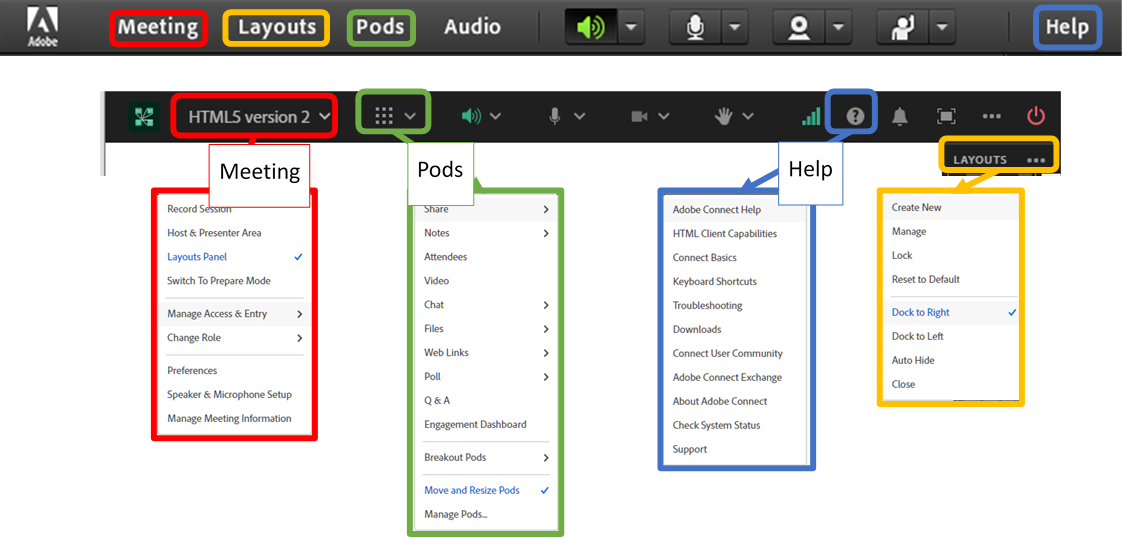
Image as full screen click here
Share Pod:
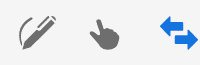
- The back/forward buttons when sharing PowerPoint files are now center aligned.
- The pointer arrow icon is now a hand icon.
- The SYNC button is now at the top of the pod (2 arrows).
Poll Pod: Some buttons, such as View Votes may not be visible if the pod isn’t wide enough to accomodate them.
Attendees Pod: Breakout Room View and Status View are available under the pod options menu.
A New Interface for Hosts, Presenters, and Participants.
Adobe Connect 11 features a new interface available via a modern web browser or a new Windows application. While all of the features you know and love are still available, the new user experience gives the interface a facelift and speeds everything up. Need to stick to the Classic View? This can be selected in the Meeting Setup and the default can be changed at an account level by your Administrator. Learn more here

Image as full screen click here
Breakout Room Improvements
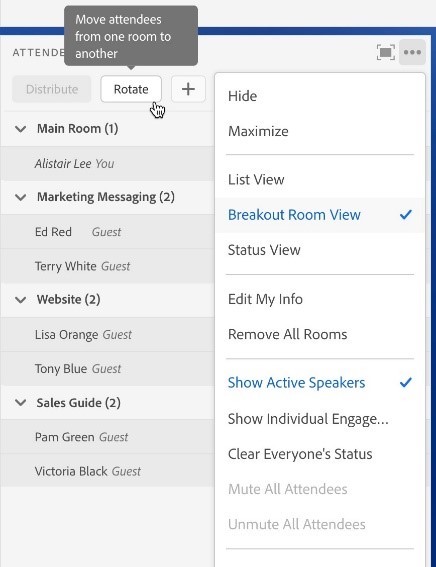
With Adobe Connect 11, you can give your breakout rooms custom names and have Adobe Connect automatically rotate your breakout groups through each breakout room.
- The Breakout Room View is found in the Pod Options menu of the Attendees Pod.
- Click the pencil icon to change the name of your breakout room.
- Click Distribute to have Adobe Connect evenly distribute your participants across breakout rooms.
- Click Rotate to move attendees from their current breakout to the next.
Improved Layout Management
Layouts are still a fundamental part of Adobe Connect and they are easier to manage with a new Manage mode and the ability to lock them.
- Access the new Manage Mode under the Layouts menu (…) in the top right.
- Quickly filter your layouts with the Search field.
- Re-arrange your layouts by clicking and dragging. Rename them by double-clicking the label underneath the thumbnail.
- Select multiple layouts by clicking the checkboxes. Delete using the trash-can icon.
- Lock your layouts via the Layouts menu. This will prevent anyone from moving pods or layouts until they are unlocked.
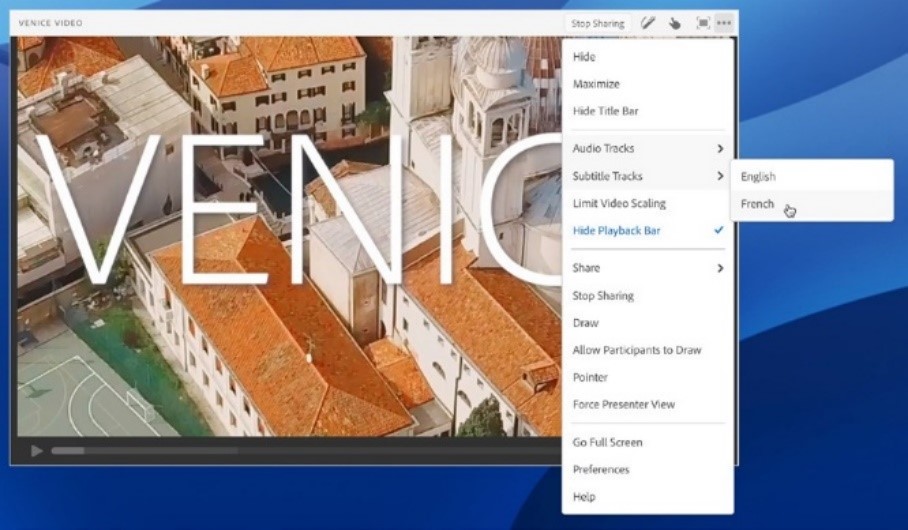
New Preferences
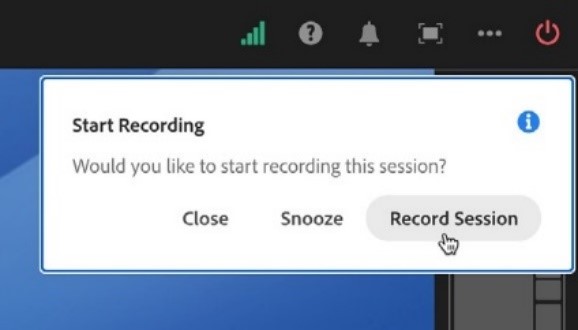
Some new features are configurable in your the Preferences dialog. Choose Preferences from your Meeting menu to configure these new options.
- Recording Reminder: Adobe Connect will automatically remind you to record your session. You can choose to Record, Snooze (for 5 minutes), or Close the reminder
- Activity Tracker: Choose to display or hide the new
- Activity Tracker which shows what’s happening in your room.
- Video Buffering: Start buffering MP4 video automatically to ensure it plays back smoothly for all participants in your room.
More Improvements
We’ve made improvements to nearly every pod in Adobe Connect. Here are some of the new enhancements you’ll find:
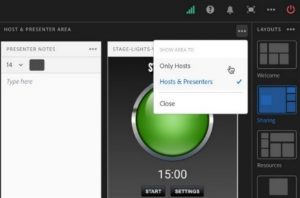
POA: The Presenter Only Area has been renamed to the Host and Presenter Area. It can now be configured to be viewed by Hosts Only or both Hosts and Presenters.
Video: A new button to broadcast the mirror image of your video feed.
Share Pod
- Significant performance improvement when using the annotation tools.
- A newly redesigned pointer icon.
- Support for GIF images
Notes Pod: URL’s are automatically detected and become hyperlinks. New button to manually add a hyperlink to a note.
Chat: Improvements to the design to reduce whitespace and view more content.
Files: Drag and drop files from your desktop into a Files pod.
Attendees: Easily select multiple participants at once by using the new checkboxes in the Attendees pod.
Application:
- A new option to Check for Updates to ensure you’re running the latest version.
- Launch into a new optimized view by double-clicking the application. Store all of your favourites and recently access Adobe Connect rooms.