Administrator & Meeting Host Notes
You should find the transition to Connect 11.0 seamless for your users, however you may feel you need more time or that there is some old content that needs updating before this happens.
Moving to HTML5 is optional
If remaining in classic view then there is no action required at this stage. Administrators can decide when to move to Standard View ( HTML5) and, if you wish, you may remain in “Classic view” (Flash) for a period of time ( this option will be removed in 2021 -exact date tbc). One of the key new features is that all hosts, presenters and participants can now join Adobe Connect sessions from their browser or from the application, as before. Furthermore, you can determine whether they can join in Standard View (HTML5) or Classic View (Flash).
How to Disable “Standard View” (HTML5) on all meeting rooms
Previously only participants could join in Standard View. By default Classic view will be enabled for all participants, presenters and hosts as of the 26th of September. If Administrators want to disable Standard View (HTML5) for all users then you will need to remove this option in Connect Central. Log into connect central as an administrator and choose the options that are right for you.
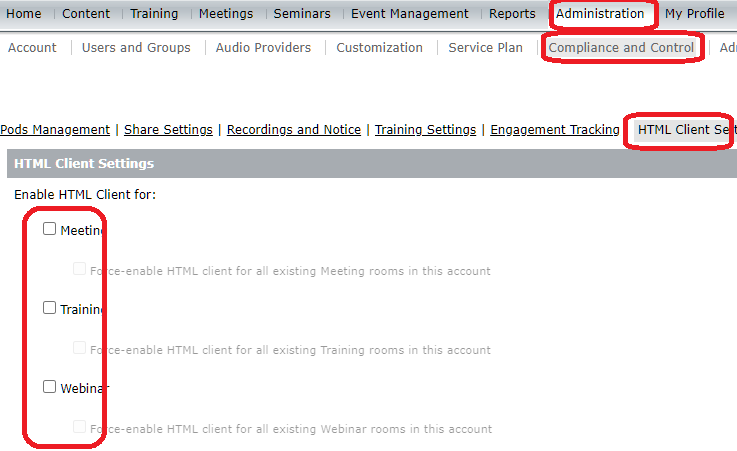
Meeting Hosts can control which view is available at a room level.
Meeting hosts can also apply custom settings for each of their rooms if the settings are not forced by the Administrator. Each meeting host can set the individual options for their rooms. They can choose any combination of these settings ( see below how to do this). Please note that you can only enable either standard or classic view for the app, but you can still have both standard and / or classic view for the browser.
When logged into Adobe Connect Central as a meeting host you can make these changes to your specific room under “edit information” as follows:
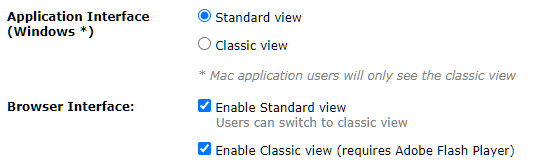
Mac users can only join via the classic view on the application for now. This will be updated shortly to enable mac app users with the next release of Connect 11. If you choose to stay in classic view for all rooms / users then you will not benefit from the new features being released in connect 11.
Content may need updating in Standard View or is “not supported”.
Standard view is developed in HTML5 and as such it will not support the following file types, which were previously supported. Even though classic view will still support these formats, we recommend you take the opportunity to update or convert these unsupported file types now.
- Flash formats such as .swf, .flv and .F4v
- Will not support content loaded prior to June 2019 ( as this was formatted into flash). This content just needs to be reloaded into the share pod ( does not require a re-upload – just need you to stop sharing and reshare the content)
- Old custom pods will not be supported in Standard View, as these were developed in flash. Therefore you need to remove these old apps and re-upload them into share pods. A full list of the supported (hybrid) pods can be found here. https://www.adobe.com/products/adobeconnect/apps.html
Suggested actions before you plan to enable the standard view,would be to look at rooms and templates that were created prior to June 2019; and rooms created after June 2019 but from templates made prior to June 2019 and identify out of date content. You can quickly identify unsupported content now as it will display a red triangle in the share pod when in classic view. When in standard view (HTML5) view it will be displayed as “unsupported content” inside the share pod.
All other content such as polls, chat, layouts, etc… will still available when your rooms are available in Standard View.
Recordings with “unsupported” content
Once you move to standard view either across the whole license or room by room the recordings for these rooms will now be played in standard view (HTML5), therefore you might find some “unsupported” content carried over from older rooms. If you find this and no longer use the room but need the recording, then you can force the recordings to play in classic view.
You should be able to force a recording to open in the Flash player by appending “?html-view” to any recording URL – regardless of the room settings. By default this will play the recording in the browser in the Flash player (if enabled). Or you can also append “?html-view&proto=true” to open the recording using the application (if installed) in the ‘Classic’ view. Both these options will bypass the “how do you want to open this recording” page and just go directly to the recording. Here are some examples.
Normal recording URL: https://my.adobeconnect.com/pzxklnglk3ip/
Play in classic view in Browser: https://my.adobeconnect.com/pzxklnglk3ip/?html-view=false
Play in Classic view in the app: https://my.adobeconnect.com/pzxklnglk3ip/?html-view=false&proto=true
Recordings in Mobiles and Tablets
The mobile phone and tablet look and feel is still not fully optimised. We expect this later in the year. If you launch a meeting on a tablet or phone in the browser you may find that it works most of the time, but that all the content is in the browser as if it were a desktop. We still recommend using the app for mobile devices and whilst recordings may work in some mobile / tablet environments, it may not work in all until the optimisation is complete.
New Windows application now available for Connect 11 Standard View (HTML5).
In preparation for Connect 11 roll out on the 26th September, a new application is available to all users from the 1st of September from here www.adobe.com/go/ConnectShell11 . This is NOT a forced update, but is required if you wish to access rooms with HTML5 for application enabled.This app will contain both the classic and standard view. Adobe Connect 11 will deploy whichever view the host or administrator has enabled for this room or license. Users can check a box upon joining so their desktop will remember their preference (app or browser). An updated mac application will be distributed later in the year and until then it will only display in classic view.